How do I set up an Azure Test Environment?
- James Agombar
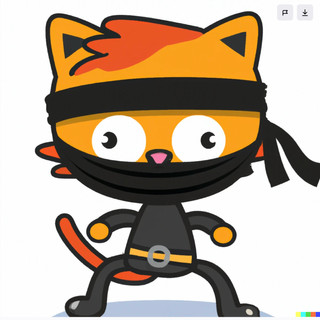
- Dec 28, 2022
- 2 min read
Updated: Mar 11, 2023

Here are two options for setting up an Azure Test environment
Option 1: Setting up a basic Azure Account
Go to the Azure website (https://azure.microsoft.com/).
Click the "Get started for free" button.
Follow the prompts to create a Microsoft account or sign in with an existing account.
Enter your personal and payment information. You will need to provide a credit card or other payment method to create an Azure account, but you will not be charged until you choose to upgrade to a paid subscription.
Review and accept the terms of use and privacy policy.
Click the "Sign up" button to complete the sign-up process.
Option 2: Setting up a Microsoft 365 Developer Account
Go to the Microsoft 365 Developer Program website (https://developer.microsoft.com/en-us/microsoft-365/dev-program).
Click the "Join now" button.
Follow the prompts to create a Microsoft account or sign in with an existing account.
Click the "Join now" button again to join the Microsoft 365 Developer Program.
Review and accept the terms of use and privacy policy.
Click the "Join now" button to complete the process.
Which Azure option should you use?
Personally I prefer the Microsoft 365 Developer Program as it offers a greater amount of options to someone who wants to use additional functionality without the licence costs.
Be aware though, it doesn't come with E5 licences for endpoints, so you won't get Defender for Endpoint or Windows Licences.
Includes 25 user licenses for development purposes
Preconfigured for sideloading Teams apps
Fully loaded sample data with 16 sample users, user data, and content to help you model your solutions.
Easy access to pre-provisioned core Microsoft 365 workloads and capabilities (Windows not included), including:
All Office 365 apps
Everything you need for Power Platform development
Office 365 Advanced Threat Protection
Advanced analytics with Power BI
Enterprise Mobility + Security (EMS) for compliance and information protection
Azure Active Directory for building advanced identity and access management solutions
So in a nutshell, you get pretty much everything for free on a rolling 90 day contract which you get to keep so long as you login at least once during that time.
I'll cover off some other basic security requirements in future posts, but I hope this gives you an idea as to how easy it is to get your environment off the ground!




Comments